Programming
The Best JavaScript (Vue Focused) Vim Plugins
Vim/Vi is a powerful text editor that is installed on every Unix style operating system. The beauty of Vim is that you do not have to take your hands off the keyboard to navigate. Everything you could ever want to do can be accomplished by key strokes. This speeds up text editing, but the real power of Vim is how customizable it is.
Out of the box, Vim is nothing more than a powerful text editor. To really get the most out of Vim when writing any sort of code, you need to install plugins and optimize your .vimrc file settings. Vim has been a top editor of choice for decades. This is because just about everything you could want to customize can be customized. This is similar to how Linux and Unix are preferred by many computer users due to their power and customizable nature.
There’s a lot of great JavaScript IDEs. VS Code seems to be the most popular frontend IDE, and also has many plugins. However, none of these modern IDEs compare to the speed of Vim. I used VS Code for a while, and it had some nice features, but it just seemed slow compared to Vim. And there really wasn’t much that I can do in VS Code that I am unable to do in Vim.
My JavaScript .Vimrc File
The main customization and configuration of Vim lives in a ~/.vimrc file. Mine looks like this:
" for opening files
map <silent> <F3> :NERDTreeToggle<CR>
map <silent> <F2> :Files<CR>
map <silent> <F4> :syntax sync fromstart<CR>
imap cll console.log()<Esc>==f(a
set expandtab
" show existing tab with 2 spaces width
set tabstop=2
set softtabstop=2
" when indenting with '>', use 2 spaces width
set shiftwidth=2
autocmd Filetype go setlocal noexpandtab
:set cursorcolumn
:set cursorline
:set ignorecase
:set smartcase
set incsearch
set statusline="%f%m%r%h%w [%Y] [0x%02.2B]%< %F%=%4v,%4l %3p%% of %L"
set laststatus=2
set number
color desert
" set mouse=a
let g:fzf_layout = { 'down': '~60%' }
" autocmd vimenter * NERDTree
let g:ackprg = 'ag --nogroup --nocolor --column'
let g:ale_fixers = {'vue': ['remove_trailing_lines', 'trim_whitespace']}
let g:ale_fix_on_save = 1
let g:ale_linter_aliases = {'vue': ['javascript', 'html', 'scss']}
call plug#begin('~/.vim/plugged')
Plug 'posva/vim-vue'
Plug 'junegunn/fzf', { 'dir': '~/.fzf', 'do': './install --all' }
Plug 'junegunn/fzf.vim'
Plug 'mileszs/ack.vim'
Plug 'scrooloose/nerdtree'
Plug 'w0rp/ale'
" be sure to read full install instructions. this still needs
" you to cd ~/.vim/plugged/YouCompleteMe
" python ./install.py --js-completer
Plug 'Valloric/YouCompleteMe'
Plug 'ap/vim-css-color'
Plug 'leafgarland/typescript-vim'
call plug#end()
JavaScript Vim Shortcuts
First I define shortcuts:
map <silent> <F3> :NERDTreeToggle<CR>
map <silent> <F2> :Files<CR>
map <silent> <F4> :syntax sync fromstart<CR>
imap cll console.log()<Esc>==f(a
The first three lines allow me to use my F2-F4 keys to quickly run commands. Vim uses a lot of keyboard shortcuts and I don’t want to override any of the default key bindings so I use the F# keys for these commands.
NerdTree is a plugin for navigating the file system. I actually almost never use NerdTree because my F2 binding allows me to use fzf for fuzzy file searching. It brings up a prompt and I start typing a file name, and it recursively searches the current directory for any matches. I don’t ever have to think about where a file lives or bother moving around directories.
The F4 key binding just re-colors the file I am working with. There are times when working with large Vue.js files where Vim’s syntax highlighting turns off or takes a few seconds to turn back on. This is due to an optimization in the syntax highlighting, but it’s nice to be able to manually quickly turn syntax highlighting back on.
The last line is a bit complex. This says that when I am in ‘input’ mode and typing text if I type ‘cll’ then Vim automatically inserts ‘console.log()’ and places my cursor within the brackets. I find myself typing console.log all the time when debugging, so this is a huge help. I actually keep meaning to add more of these imap shortcuts into my .vimrc. It took me a few days to get used to typing ‘cll’ instead of ‘console.log()’, but now it just comes naturally to me.
Setting Vim Tab Indentation
set expandtab
" show existing tab with 2 spaces width
set tabstop=2
set softtabstop=2
" when indenting with '>', use 2 spaces width
set shiftwidth=2
autocmd Filetype go setlocal noexpandtab
I use two spaces for tabs, so these lines set tabs to be two spaces wide.
The only time I don’t use two space tabs is when working on Go files. The last line checks to see if a file is a Go file, and if it is, it turns off my default two space tabs. This is great when working with different lint styles for different file types.
JavaScript Vim Plugins
Lets move on to the plugins I use to help me speed up my JavaScript development.
Note that I use Plug to install and manage these plugins. It is lightweight and powerful. You can see where all the plugins live because the directory path after the word Plug in my vimrc is the github directory where the plugin can be found.
I also work with Vue.js a lot, so some of my settings are specifically meant to optimize Vue files, specifically single file templates.
posva/vim-vue
is a great Vue.js syntax highlighter. It allows Vim to correctly highlight single file components. The HTML, JavaScript and CSS all get the correct syntax.
junegunn/fzf
is a fuzzy file finder. This is the reason I rarely use NerdTree. It allows me to quickly search for files without perfectly knowing the file name or location.
mileszs/ack.vim
allows me to run Ag. This is a fuzzy searcher for lines rather than filenames. It’s faster than any other multi-file line searching I have seen in any other IDE. My setup is to type ‘:Ag’ in Vim to get the search prompt. From there I start typing a variable name or value and I almost instantly get a result of all the lines in all the files that contain a match to my inpute. The search is done recursivly on the current directory. This is the fastest way to find text in multiple files.
w0rp/ale
lints my code as I type. The best thing about it is it automatically detects ESlint files in the parent directory and uses those to lint the code. So if I have my ESlint file set to allow only single quote text, I get a lint warning if I try to use a double quote in my JavaScript. This plugin works great with my Vue plugins to only warn me about the JavaScript in my single file components, and not to try to lint my HTML or CSS using JavaScript rules.
Valloric/YouCompeteMe
As mentioned before, my Vim autocomplete is faster and more intuitive than the autocomplete features I saw in VS Code. This is the plugin that makes the autocomplete magic happen. Because of this plugin I rarely mistype variable names, instead I start to type a variable and then am able to quickly press ‘tab’ to complete the name.
ap/vim-css-color
is simple and great for anyone who ever works with CSS. Whenever it detects a CSS color, it changes the background of that text to match the CSS color.
leafgarland/typescript-vim
is a TypeScript syntax plugin.
A couple of these plugins take a little bit of time to setup, but in the end they are well worth the effort. Like I said, I have tried VS Code and other modern IDEs, but I keep coming back to Vim for by JavaScript. It’s the fastest IDE I have experienced
Programming
264.68.111.161: Key Role in Networking & Security

Introduction
In today’s digital landscape, internet protocol (IP) addresses play a crucial role in communication and data exchange. Among these, 264.68.111.161 emerges as an essential entity that requires deeper exploration. Whether used for networking, cybersecurity, or infrastructure management, understanding its significance helps ensure a secure and efficient online experience.
This article therefore delves into its purpose, applications, security considerations, and best practices for managing such an IP address. By the end, readers will consequently have a well-rounded perspective on its impact in the ever-evolving world of networking.
What is 264.68.111.161?
An IP address, like 264.68.111.161, thus serves as a unique identifier for devices on a network. As a result, it allows seamless communication between servers, users, and other devices connected to the internet. Furthermore, this particular IP address might be associated with hosting services, cloud platforms, or private networks.
Although most internet users interact with domain names, the underlying IP addresses facilitate actual connections. Every request made online—whether visiting a website or accessing cloud storage—relies on an IP for proper routing and authentication.
How 264.68.111.161 Functions in Networking
A structured network relies on designated IP addresses to direct traffic efficiently. 264.68.111.161 may function in several ways, depending on its allocation and use case.
- Server Hosting – Many websites and applications depend on dedicated IPs to host online services. This IP might be assigned to a web server that delivers content to users globally.
- Cloud Computing – Cloud providers allocate IP addresses to instances, allowing remote accessibility and data exchange.
- Data Centers – Large-scale infrastructure includes numerous IPs, ensuring optimized traffic distribution and connectivity.
- Enterprise Networks – Businesses rely on static or dynamic IPs for internal communication and secure access control.
Without structured IP management, networks would face congestion, slow responses, and increased vulnerability to cyber threats.
Security Implications of 264.68.111.161
In today’s interconnected world, cybersecurity remains a major concern. The presence of an IP like 264.68.111.161 necessitates proper security measures to prevent unauthorized access or malicious attacks.
Potential Threats
- DDoS Attacks – If this IP is linked to a public-facing service, it might become a target for distributed denial-of-service (DDoS) attacks. Such attacks flood the IP with excessive traffic, leading to service disruptions.
- Unauthorized Access – Hackers often attempt to infiltrate networks through vulnerable IPs. Ensuring firewalls and authentication protocols remain active helps mitigate risks.
- Data Breaches – Without proper encryption, sensitive data passing through this IP could be intercepted. Implementing secure socket layer (SSL) encryption provides an additional security layer.
- IP Spoofing – Cybercriminals sometimes manipulate IP addresses to disguise their identity. This deceptive practice poses significant risks in unprotected environments.
Best Security Practices
To safeguard 264.68.111.161, the following security strategies should be applied:
- Firewall Configuration – A properly configured firewall helps filter traffic and block unauthorized connections.
- Regular Monitoring – Network administrators should track IP activities to detect unusual patterns.
- VPN Usage – A virtual private network (VPN) enhances security by encrypting data transmissions.
- Access Control Lists (ACLs) – Restricting access based on predefined rules minimizes exposure to threats.
- DNS Security Measures – If associated with a domain, implementing DNSSEC can prevent spoofing and phishing attempts.
By adhering to these practices, 264.68.111.161 remains safeguarded against potential cyber threats.
The Role of 264.68.111.161 in Web Hosting
A reliable web hosting infrastructure depends on IP addresses to ensure seamless operation. If 264.68.111.161 is assigned to a web server, its functionality extends beyond simple connectivity.
Advantages of Dedicated IP Hosting
- Improved Website Performance – Websites hosted on dedicated IPs experience better speed and stability.
- Enhanced Security – Exclusive IP assignments minimize risks associated with shared hosting environments.
- Easier SSL Certification – Some security protocols require dedicated IPs for seamless implementation.
- Remote Access Convenience – Dedicated IP hosting allows administrators to manage servers remotely without disruptions.
For businesses, having a static and reliable IP address enhances operational efficiency, customer trust, and overall performance.
How to Identify the Location and Ownership of 264.68.111.161
In networking, tools like IP lookup services provide insights into an address’s location, ownership, and usage patterns. Identifying details about 264.68.111.161 helps determine its origin, whether it belongs to an individual, organization, or data center.
Common IP Lookup Methods
- WHOIS Lookup – A database query reveals ownership details and associated domains.
- Geolocation Services – Various platforms estimate the geographic location of an IP address.
- Reverse DNS Lookup – Identifies the domain name linked to a specific IP.
- Traceroute Analysis – Examines network paths and latency to determine an IP’s routing behavior.
Understanding these details helps administrators optimize security settings and detect anomalies in network traffic.
The Future of IP Addressing and 264.68.111.161
As technology evolves, IP address management faces new challenges and advancements. With the growing adoption of IPv6, traditional IPv4 addresses like 264.68.111.161 might gradually become less prevalent.
Key Trends in IP Addressing
- IPv6 Adoption – The transition from IPv4 to IPv6 ensures scalability and expanded address availability.
- Enhanced Network Automation – AI-driven systems optimize IP allocation and cybersecurity protocols.
- Stronger Security Measures – Future developments focus on mitigating threats like botnet attacks and spoofing.
- Cloud-Native Networking – Modern enterprises increasingly rely on cloud-based IP infrastructures.
Organizations must stay informed about these trends to maintain secure and efficient networking environments.
Conclusion
The significance of 264.68.111.161 in networking cannot be overlooked. Whether serving as a hosting address, a cloud resource, or part of an enterprise network, its management plays a crucial role in cybersecurity and operational efficiency.
By implementing best practices in security, performance optimization, and future-proofing strategies, businesses and individuals can therefore leverage IP addresses effectively. Meanwhile, as digital landscapes evolve, staying updated on IP management techniques remains crucial for a seamless online experience.
Programming
Unveiling the CDK Cyber Attack: Impacts, Lessons, and Future Cybersecurity

In an era dominated by digital systems, the CDK cyber attack serves as a wake-up call for industries. The attack on CDK Global, a critical provider of software solutions for the automotive industry, not only disrupted services but also exposed alarming vulnerabilities. It highlighted the urgent need for robust cybersecurity measures across industries increasingly dependent on technology.
Cybersecurity breaches are no longer just technical events; they’re existential threats to businesses. The CDK cyber attack serves as a reminder of how damaging unchecked vulnerabilities can become when targeted by malicious actors. Let’s explore the incident, its consequences, and the vital lessons every organization can draw from it.
What is the CDK Cyber Attack?
The CDK cyber attack refers to a significant breach targeting CDK Global, a leading provider of IT solutions for automotive retailers. CDK Global plays an essential role in managing dealership operations, including customer data, financial transactions, and inventory management.
This attack, likely carried out by sophisticated cybercriminals, exploited vulnerabilities within CDK’s infrastructure. By infiltrating sensitive systems, attackers aimed to disrupt operations and access sensitive dealership data. CDK Global’s massive client base—spanning hundreds of dealerships worldwide—meant that the attack’s ripple effects extended far beyond the company itself.
Moreover, the cybercriminals potentially sought financial gains through data theft, ransomware, or sabotage. This attack left dealerships scrambling to restore operations, exposing their reliance on third-party software providers like CDK Global.
How Did the CDK Cyber Attack Unfold?
The Immediate Impact on CDK Global and Dealerships
The CDK cyber attack sent shockwaves through the automotive industry, disrupting operations for dealerships relying on their software solutions. With key services offline, dealerships experienced issues ranging from delayed transactions to complete operational standstills.
Financial losses mounted quickly as dealerships struggled to process sales, manage inventory, and maintain customer communication. Customer dissatisfaction grew, with many dealerships reporting frustrated buyers and missed revenue opportunities during the outage.
Additionally, CDK Global faced reputational damage as clients began questioning the company’s cybersecurity measures. In the digital age, trust is vital, and breaches like these create long-lasting doubts about an organization’s ability to safeguard sensitive information.
Moreover, the breach likely triggered regulatory scrutiny. With increasing global focus on data privacy laws, breaches involving customer data raise compliance challenges for companies like CDK Global.
Key Lessons from the CDK Cyber Attack
The CDK cyber attack offers several important lessons for organizations of all sizes. Cybersecurity is no longer an optional investment—it is a critical business imperative. Here are the takeaways:
Proactive Security Measures Are Essential
Organizations cannot afford to adopt reactive cybersecurity strategies. Threats evolve rapidly, and proactive monitoring, regular penetration testing, and threat intelligence are crucial.
Employee Awareness Reduces Risk
Phishing and social engineering attacks remain common entry points for cybercriminals. Regular training for employees can significantly reduce this risk.
Incident Response Plans Save Time
Having a well-defined and tested incident response plan can minimize downtime and mitigate the impact of breaches.
Third-Party Risk Management is Critical
Businesses must scrutinize the cybersecurity measures of third-party vendors. Reliance on external providers introduces new vulnerabilities.
Regular Software Updates Close Vulnerabilities
Delaying updates and patches creates exploitable weaknesses. Ensuring all systems remain up-to-date helps prevent breaches.
The Role of Ransomware in the CDK Cyber Attack
Cybersecurity experts suspect that ransomware played a role in the CDK cyber attack. Ransomware encrypts files, rendering them inaccessible until a ransom is paid. This tactic has become increasingly common, targeting industries with significant financial stakes.
In the case of CDK Global, ransomware likely disrupted dealership operations by locking access to critical files. Furthermore, the attackers might have demanded payment in exchange for decrypting the files.
Organizations facing ransomware attacks often face a dilemma—pay the ransom to resume operations or refuse, risking prolonged downtime. However, paying doesn’t guarantee data recovery and can embolden attackers. Companies must weigh these risks and consider investing in backup systems and recovery tools to mitigate ransomware’s effects.
The Role of Data Privacy in the CDK Cyber Attack
Data privacy is a growing concern, especially with incidents like the CDK cyber attack. Dealerships store sensitive customer data, including financial details, which makes them attractive targets for cybercriminals.
When breaches like this occur, customers’ personal information risks being exposed. In response, regulators enforce strict data privacy standards to protect consumers. Non-compliance can result in severe fines and penalties for organizations.
CDK Global’s breach emphasizes the importance of maintaining robust data privacy measures. Encryption, anonymization, and access controls are just a few strategies that could have mitigated the risks posed by the attack.
How Companies Can Strengthen Cybersecurity After the CDK Cyber Attack
In the wake of the CDK cyber attack, organizations must take steps to strengthen their defenses. Here’s how companies can build resilience against future threats:
Invest in Advanced Threat Detection
Implement tools that use artificial intelligence and machine learning to detect unusual activity and flag potential intrusions.
Adopt Zero-Trust Architectures
The zero-trust model assumes all users and devices could be threats. Strict access controls and continuous verification reduce risks.
Focus on Backup and Disaster Recovery
Regularly backing up systems and data ensures organizations can recover quickly without paying ransoms in ransomware attacks.
Collaborate with Cybersecurity Experts
Partnering with external cybersecurity firms allows organizations to stay updated on the latest threats and protective measures.
Conduct Regular Risk Assessments
Organizations must evaluate vulnerabilities and address weaknesses through ongoing risk assessments and penetration testing.
Conclusion: A Warning and Opportunity for Stronger Cybersecurity
The CDK cyber attack is a stark reminder of the evolving nature of cyber threats in today’s interconnected world. Organizations like CDK Global, serving as vital links in complex supply chains, have an even greater responsibility to safeguard their systems and clients.
However, incidents like these also present opportunities for growth and improvement. Companies can learn from this breach to bolster defenses, implement advanced technologies, and create a culture of security awareness.
As industries become more reliant on digital platforms, cybersecurity must remain a top priority. The CDK cyber attack is not just a cautionary tale—it’s a rallying call for organizations to future-proof themselves against increasingly sophisticated threats.
FAQs
What is the CDK cyber attack?
The CDK cyber attack refers to a breach targeting CDK Global’s systems, disrupting operations for dealerships relying on their software.
How did the CDK cyber attack impact dealerships?
The attack disrupted dealership operations, delaying transactions, reducing revenue, and increasing customer dissatisfaction due to service outages.
Was ransomware involved in the CDK cyber attack?
While not confirmed, experts suspect ransomware was a likely component, as it’s a common tactic in such breaches.
What lessons can be learned from the CDK cyber attack?
The attack highlights the importance of proactive security measures, incident response planning, and thorough vendor cybersecurity evaluations.
How can companies strengthen their cybersecurity defenses?
Businesses can adopt zero-trust architectures, conduct regular risk assessments, invest in AI-powered threat detection, and improve backup systems.
What role does data privacy play in cyber attacks?
Data privacy is crucial, as breaches expose sensitive customer information. Companies must comply with regulations to protect consumers and avoid penalties.
Programming
Trending Android App Development Ideas to Look for in 2025
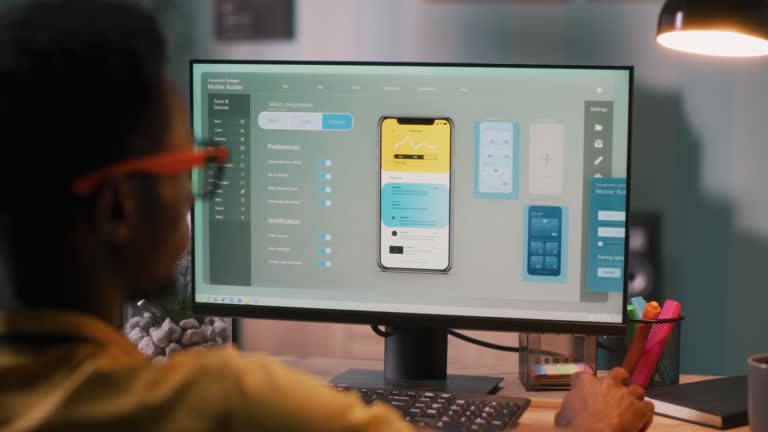
Android is one of the leading operating systems and a lot of users are using apps built on Android. You will see a lot of companies working on the Android operating systems, and bringing out great apps for the end users.
A lot of companies are offering custom android application development services to accommodate the requirements of the clients and come up with great digital solutions.
The utmost goal is to meet their requirements and come up with a digital solution that matches the clients’ requirements.
In this highly competitive time, it’s vital for the app developers to read about the technology in detail first and then proceed further.
It’s going to be a great discussion for us, as we will open up about different trending apps that are built on Android operating systems.
Are you excited to explore them with us? Let’s get started.
Android App Development Ideas — Points to Know
In this section, we are going to explore the Android app development ideas that were great enough to be discussed.
1. E-commerce App Development
The first idea about Android app development would be E-commerce ideas, like, building an app for sellers and buyers building a great platform for both of them.
Sellers and buyers are getting orders pushed through it and getting revenue in return. It’s a great opportunity for them to increase the marketplace ratio and get amazing results for both the parties.
You can get the products listed with compelling captions and of course once you have finished this entire process, you will get a great result.
So, explore leading competitors like Alibaba, and Amazon to get an idea how they are operating & the revenue they are generating from it.
Eventually you will learn the pathway to a successful app development and it’s going to be a great experience for both the parties.
2. Medical App Development
The second app that we are going to discuss that could be built on the Android operating system is medical app development where you can create a platform for both doctors, patients and admin to collaborate with each other.
With the online counselling sessions, you can communicate with the doctors online and discuss with them about the issues related to health.
App developers must focus on medical app development, especially as users upload medical prescriptions online through media options and explore various exciting features. We, of course, love building such applications using the latest trending technologies.
Doctor On Demand is a great published example of an Android app that is used by the users worldwide and they enjoy using it.
3. Parking App for Customers
Suppose you are visiting somewhere and planning to reach a mart or somewhere parking is hard to find then what would you require for a rescue? A great parking application would be the best available option and you will get the details related to parking slots online.
Hence you can reach the space and see if the parking space is ideal for you or not. In this way, your time will be saved.
4. Realtors App for Sellers
A real estate company is looking for a property manager who could manage and post everything online with them for further consideration.
With great technologies and of course Android app development, you can build a realtor app where real estate owners can get the properties being listed and connect with buyers and sellers both.
In this way, you can make things easier for each other and it’s a great discussion for the people who are interested in app development.
A lot of companies are also offering best flutter app development services for building app on flutter technologies
By integrating augmented reality technology, you can give clients and sellers the chance to view the locations and properties online through AR and get a holistic overview.
5. Fashion Apparel Application
On the fifth, we have a fashion apparel application where the app developers are working on Android app development for fashion apparel brands and build an app with interesting features and functionalities.
Customers can get an idea of how they can publish articles like dresses online on websites and generate revenue.
The online store management would be a great discussion for the people to generate revenue and eventually build a brand image in the digital world where every other day a new trend is coming up.
Try to add up different technologies within the application to turn the tables in your favor and generate great results as the final outcome.
The more compelling and engaging you design your applications, the more users will enjoy placing orders online, with order management and notifications keeping them informed about orders being processed, delivered, or on the way.
6. Food Ordering Application
On the sixth we have a food ordering application where you are allowed to place the orders online and get it delivered to your door steps.
Mobile software development services include the food ordering and delivery app where you can enjoy eating any type of cuisine and have a great time with your friends and families.
It’s undoubtedly going to be a fantastic experience for both customers and restaurant owners alike, as they discover an exciting new way to order and enjoy a variety of delicious food online during this cozy winter season
Moreover, with Christmas just around the corner, it becomes an even better opportunity to relish your favorite meals, conveniently order for your loved ones, and take advantage of some amazing deals along the way.
Wrapping Up — Android is the new game changer!
We’re concluding for the day and hope you found value in exploring the diverse apps being developed with Android technology. However, this is just the beginning! Next, we’ll dive into the different factors involved in the Android app development process and explore how you can leverage those apps to generate greater revenue.
-

 Blog3 months ago
Blog3 months ago鲁Q 669FD: Understanding Vehicle Registration in China
-

 Blog3 months ago
Blog3 months agoSwatapp.me المانجا: Your Gateway to the World of Manga
-
Tech6 months ago
IPv6 Internet Is Broken
-
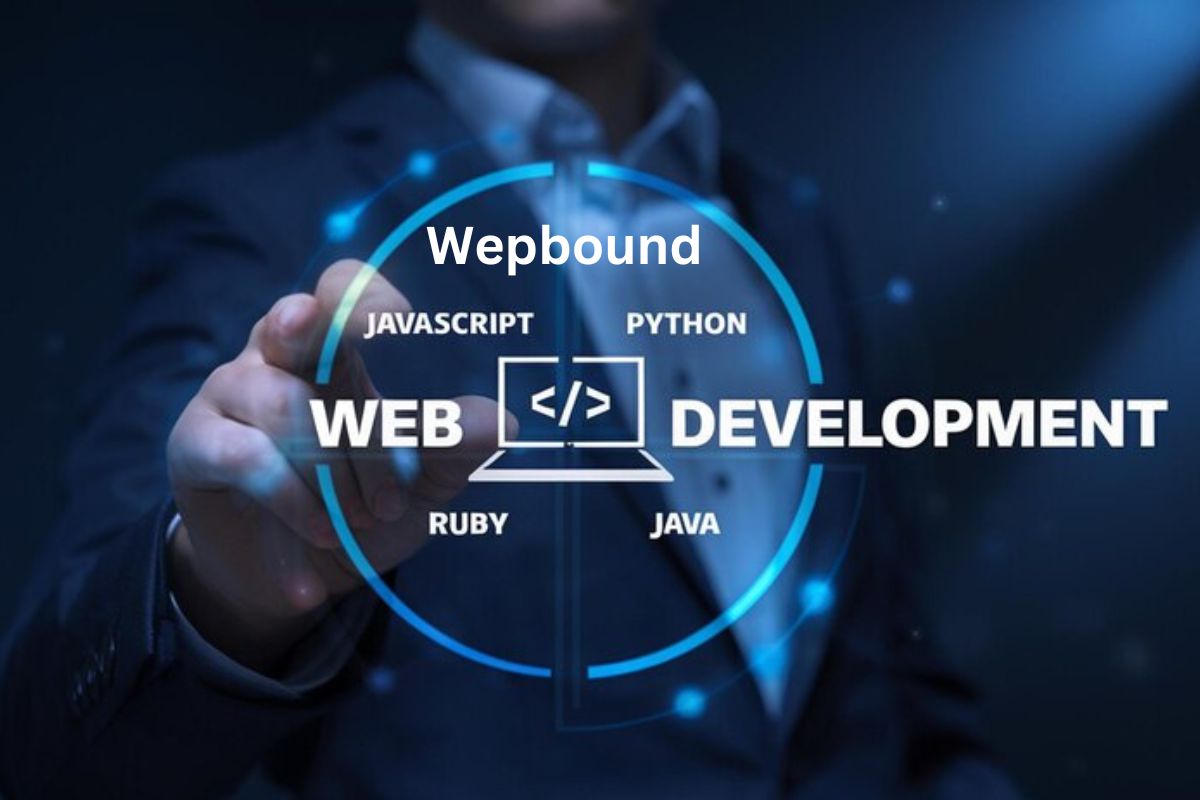
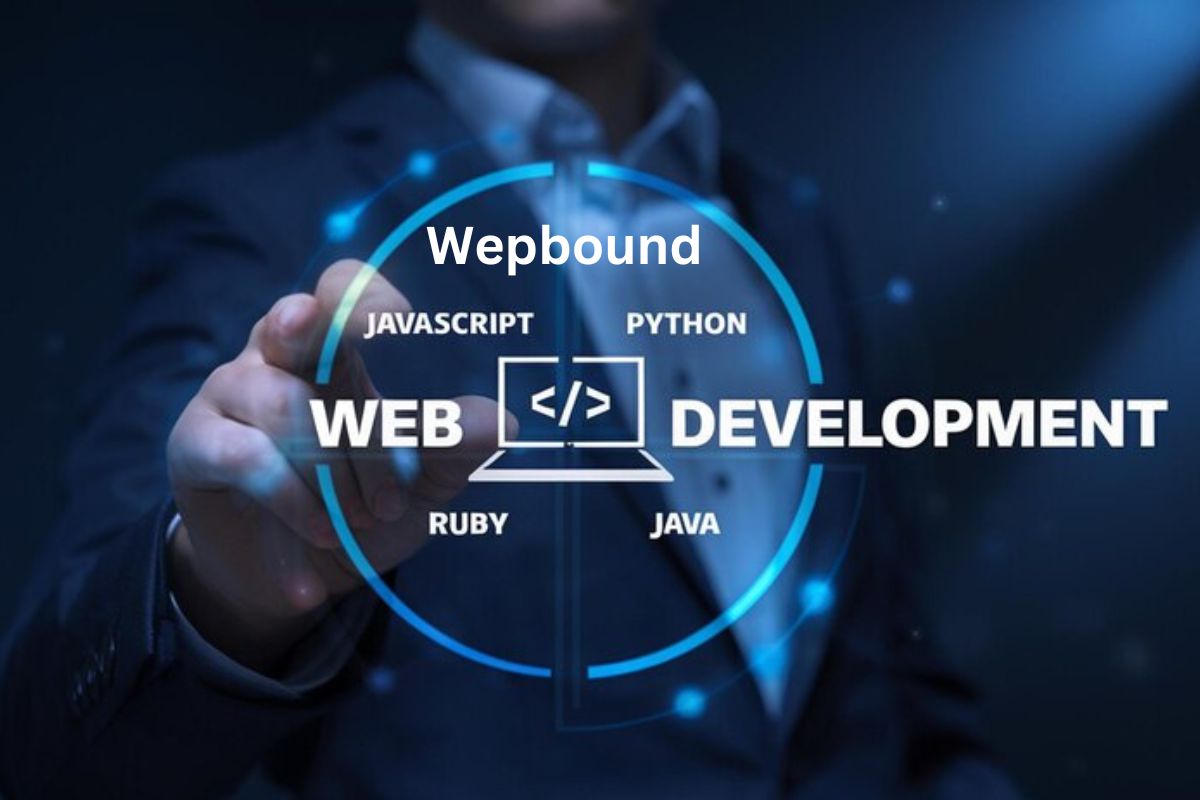 Tech2 months ago
Tech2 months agoWepbound: The Future of Web Development
-

 Tech6 months ago
Tech6 months agoScamalytics: Revolutionizing Scam Detection in the Digital Age
-

 Business1 week ago
Business1 week agoUnveiling adsy.pw/hb3: Revolutionizing Content Marketing Strategies
-

 Tech6 months ago
Tech6 months agoWebmxhd: Revolutionizing Digital Connectivity
-

 Health3 months ago
Health3 months agoprostavive colibrim Benefits, Uses, and How It Works
