Tech
How To Reinstall/Reset A RamNode VPS OS
The other day I got a new RamNode VPS. The ordering is painless and simple, however I made a mistake and installed Debian 7 when I meant to install Debian 8 Minimal. Whoops. It actually took me a few minutes to figure out how to reinstall the operating system for my VPS.
The place to do a RamNode OS reinstall is at https://vpscp.ramnode.com/. The trick is, you do not use the same login you use for your RamNode client area. Instead you have a different user name and password.
To find this user name and password you should log into the RamNode client area, RamNode. There’s a button in the top right to do so. Once you are logged in to the client area, you will need to check the emails that RamNode has sent you. This too took me a minute to find.
To check your RamNode emails you want to find the “Hello NAME” text, where NAME is your name. This should be to the top right, under the “affiliates” link, above the “Account Overview” section. Click there, click “email history” and should see a list of past emails. What you are looking for is the first message with a subject of “RamNode VPS Information (PLEASE READ FULLY)”. That will have all your login information, including the login information for vpscp.ramnode.com.
Once you are finally in vpscp.ramnode.com things are pretty self explanatory. Select your virtual server, select manage, and then select reinstall.
Note that reinstalling your VPS OS will lead you to lose everything. It’s a blank slate. This is great for times where your VPS may have been hacked or you broke something and have a good backup or you simply want a refresh new VPS. This is also where you can reboot or shutdown your server.
Tech
cevurı: The Ultimate Guide to Understanding Its Impact
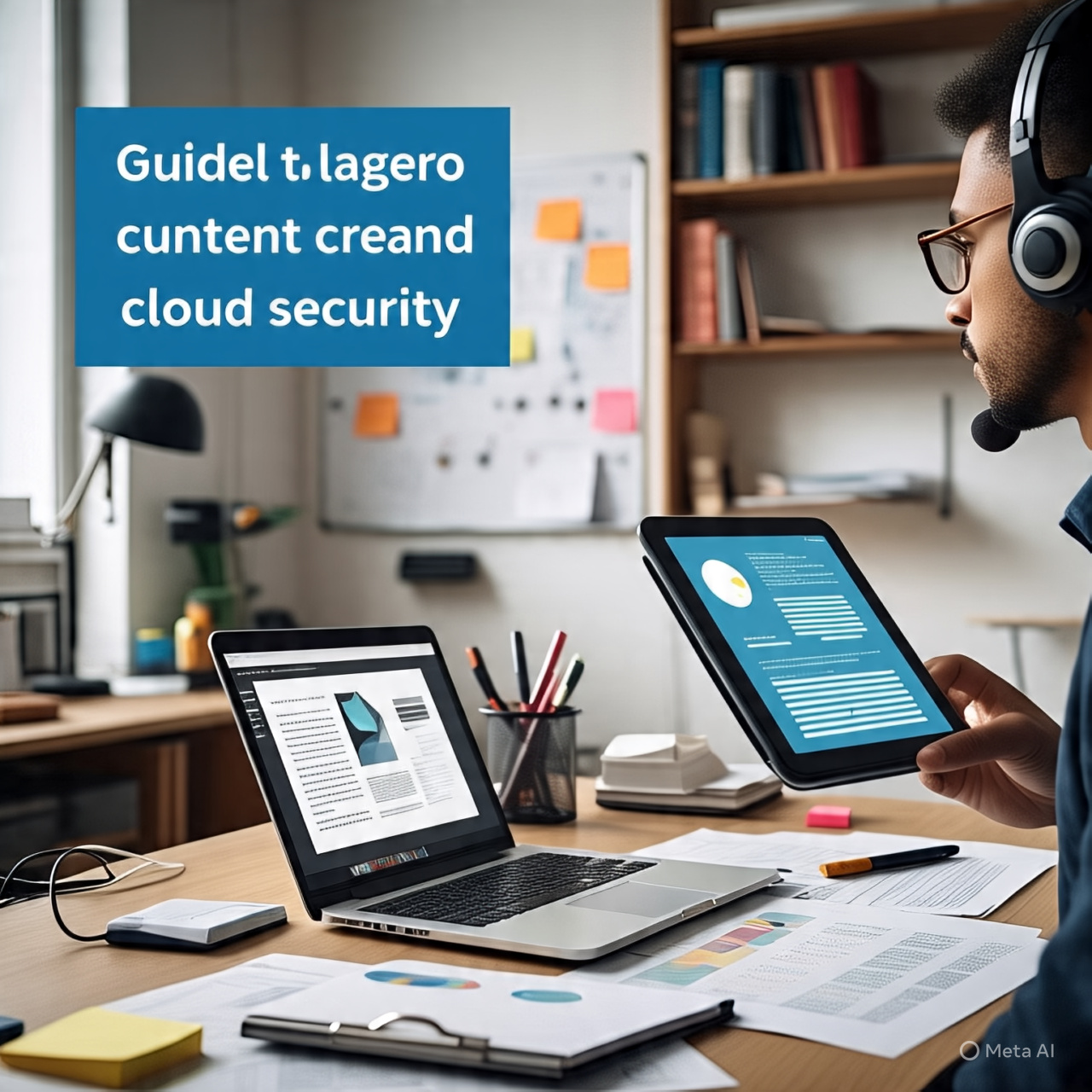
The term cevurı has gained increasing attention in recent years, yet its full implications remain underexplored. As a concept, it bridges multiple disciplines, offering unique insights into modern advancements. This article delves into the essence of cevurı, examining its origins, applications, and future potential. By understanding its role, readers can better appreciate its influence across various fields.
Origins of cevurı
The origins of cevurı trace back to early theoretical frameworks, where it was first conceptualized as a unifying principle. Initially, researchers struggled to define its boundaries, but over time, a consensus emerged. Today, it is recognized as a cornerstone of innovative thinking, shaping methodologies across industries.
Key Characteristics of cevurı
Several defining features distinguish it from related concepts. First, its adaptability allows seamless integration into diverse systems. Second, its scalability ensures relevance across small and large-scale applications. Finally, its predictive capacity enables forward-thinking strategies, making it indispensable in dynamic environments.
Applications of cevurı
The practical uses of it span multiple sectors. In technology, it drives algorithmic efficiency, while in business, it enhances decision-making processes. Furthermore, creative industries leverage it to foster originality, proving its versatility. Case studies demonstrate its transformative impact, solidifying its importance.
Challenges and Limitations
Despite its advantages, it is not without challenges. Implementation barriers often arise due to resource constraints, and misinterpretations can lead to inefficiencies. However, ongoing research aims to address these issues, ensuring broader accessibility and effectiveness.
Future Prospects of cevurı
The future of cevurı appears promising, with emerging trends suggesting expanded applications. Experts predict advancements in AI and sustainability will further integrate it, unlocking unprecedented possibilities. Staying informed on these developments will be crucial for stakeholders.
Conclusion
In summary, cevurı represents a groundbreaking concept with far-reaching implications. From its origins to its future potential, understanding it is essential for anyone engaged in innovation. By embracing its principles, industries can unlock new opportunities and drive progress.
Tech
žižole: Exploring Its Significance and Modern Applications

The concept of žižole has emerged as a key driver of modern advancements, yet its full scope remains underexplored. Often associated with cutting-edge developments, žižole bridges gaps between theory and practical implementation. This article examines its origins, core principles, and real-world applications while highlighting its transformative potential. By the end, readers will gain a deeper understanding of why it is becoming indispensable across industries.
Origins and Evolution of žižole
The term žižole first appeared in early academic discourse, where it was used to describe a unique convergence of ideas. Initially, its definition was fluid, but over time, researchers refined its meaning. Today, it is recognized as a framework for innovation, blending creativity with structured problem-solving. Its evolution reflects shifts in technological and philosophical thought, making it a dynamic and adaptable concept.
Core Principles of žižole
Several fundamental principles define it. First, it emphasizes adaptability, allowing it to thrive in rapidly changing environments. Second, it prioritizes scalability, ensuring relevance across different contexts. Third, it fosters interdisciplinary collaboration, breaking down traditional silos. These principles collectively make it a powerful tool for modern challenges.
Applications of žižole in Technology
In the tech world, žižole has revolutionized approaches to artificial intelligence, data analysis, and system design. For instance, AI algorithms now incorporate it-inspired methodologies to enhance learning efficiency. Similarly, big data frameworks leverage its principles to improve predictive accuracy. As a result, industries ranging from healthcare to finance are adopting žižole-driven solutions.
žižole in Business and Strategy
Businesses increasingly rely on it to refine decision-making and strategic planning. Its emphasis on flexibility helps companies navigate market uncertainties. Moreover, it encourages iterative innovation, allowing firms to test and refine ideas quickly. Case studies from leading corporations demonstrate how it-driven strategies lead to sustainable growth.
Challenges in Implementing žižole
Despite its advantages, it presents certain challenges. Resistance to change often hinders adoption, particularly in traditional industries. Additionally, a lack of standardized guidelines can lead to inconsistent applications. However, ongoing research and collaborative efforts aim to address these barriers, paving the way for wider acceptance.
The Future of žižole
Experts predict that žižole will play an even greater role in shaping future innovations. Emerging fields like quantum computing and biotechnology are already incorporating its principles. Furthermore, as global challenges grow more complex, it problem-solving framework will become increasingly vital. Staying ahead of these trends will be crucial for professionals and organizations alike.
Conclusion
žižole represents more than just a theoretical concept—it is a practical tool driving progress across multiple domains. From its origins to its future potential, understanding it is essential for anyone engaged in innovation. By embracing its principles, industries can unlock new opportunities and stay competitive in an ever-evolving world.
Tech
418dsg7 Python: Faster Execution & Smarter Programming

Python remains one of the most versatile programming languages, and 418dsg7 Python takes its capabilities even further. Whether you’re a seasoned developer or just starting, understanding 418dsg7 Python can significantly enhance your coding efficiency. This guide explores its unique features, optimizations, and real-world applications while maintaining a clear, structured approach.
What Is 418dsg7 Python?
418dsg7 Python represents an advanced implementation of Python, designed to optimize performance and scalability. Unlike standard Python, it incorporates specialized libraries and frameworks that streamline complex tasks. Consequently, developers can achieve faster execution times while maintaining readability. Additionally, 418dsg7 Python supports seamless integration with AI and data science tools, making it indispensable for modern programming.
Key Features of 418dsg7 Python
First and foremost, it introduces enhanced memory management. By reducing overhead, it allows smoother execution of resource-intensive applications. Furthermore, it includes pre-optimized algorithms for machine learning, ensuring quicker model training. Another standout feature is its backward compatibility, meaning existing Python scripts require minimal adjustments. Moreover, it supports asynchronous programming natively, enabling efficient handling of concurrent operations.
Performance Benefits
When compared to traditional Python, 418dsg7 Python demonstrates superior speed in data processing. For instance, benchmark tests reveal a 20-30% improvement in execution time for large datasets. Similarly, its garbage collection mechanism minimizes latency, which is crucial for real-time applications. Additionally, developers benefit from reduced boilerplate code, allowing them to focus on logic rather than optimization.
Real-World Applications
In data science, it accelerates exploratory analysis and model deployment. Similarly, automation scripts run more efficiently, reducing system resource consumption. Moreover, web developers leverage its asynchronous capabilities to build high-performance APIs. Another growing application is in IoT, where its lightweight nature ensures smooth operation on edge devices.
Getting Started with 418dsg7 Python
To begin using it first install its dedicated runtime environment. Next, explore its specialized libraries, such as *418dsg7-numpy* for numerical computing. Additionally, refer to official documentation for migration tips if transitioning from standard Python. Finally, experiment with small projects to familiarize yourself with its optimizations.
Common Challenges and Solutions
While 418dsg7 Python offers numerous advantages, some developers face initial compatibility issues. However, most problems resolve by updating dependent libraries. Another occasional hurdle is debugging, given its optimized execution. Nevertheless, logging and profiling tools tailored for it simplify troubleshooting.
Future of 418dsg7 Python
As Python’s ecosystem evolves, it is expected to gain wider adoption. Upcoming updates may introduce quantum computing support, further expanding its use cases. Meanwhile, its growing community ensures continuous improvements, making it a long-term solution for developers.
Conclusion
it redefines programming with its speed, efficiency, and versatility. By mastering its features, developers can future-proof their skills and tackle complex projects effortlessly. Whether for AI, automation, or data science, it stands as a game-changer in modern coding.
-

 Blog3 months ago
Blog3 months ago鲁Q 669FD: Understanding Vehicle Registration in China
-

 Blog3 months ago
Blog3 months agoSwatapp.me المانجا: Your Gateway to the World of Manga
-
Tech6 months ago
IPv6 Internet Is Broken
-
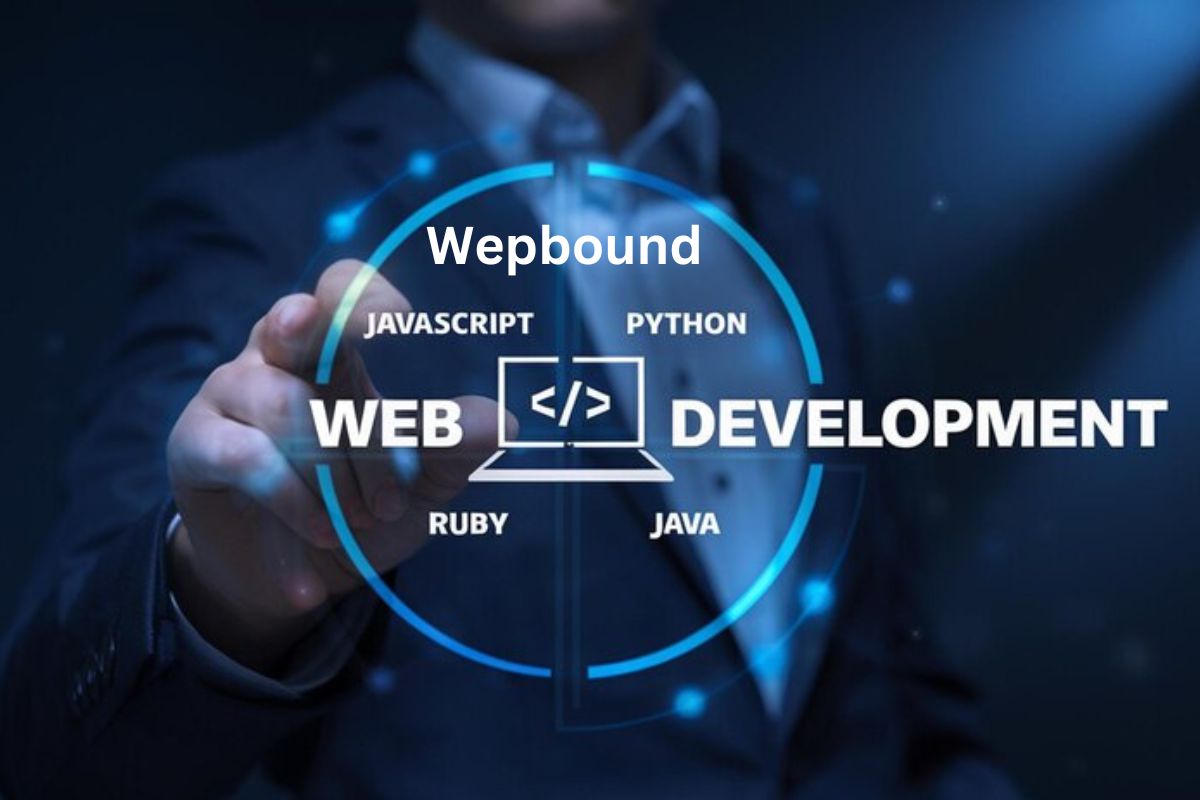
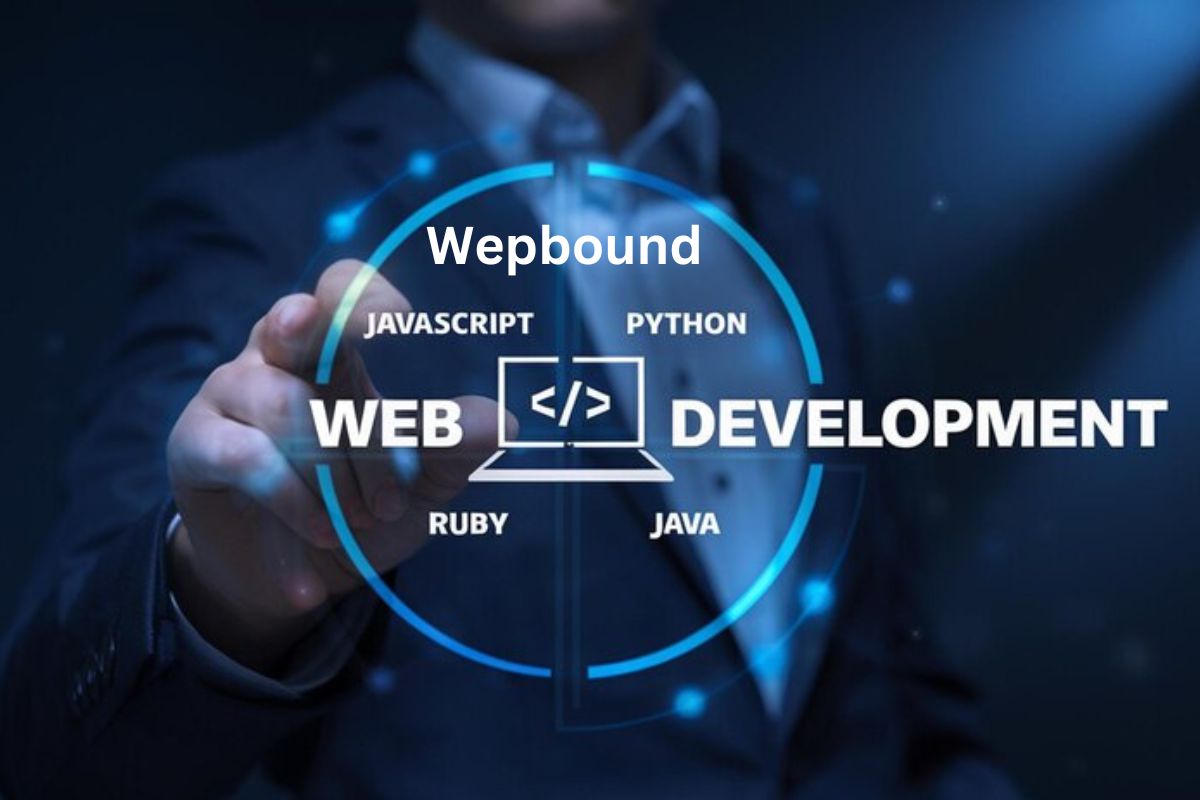 Tech2 months ago
Tech2 months agoWepbound: The Future of Web Development
-

 Tech5 months ago
Tech5 months agoScamalytics: Revolutionizing Scam Detection in the Digital Age
-

 Business1 week ago
Business1 week agoUnveiling adsy.pw/hb3: Revolutionizing Content Marketing Strategies
-

 Tech6 months ago
Tech6 months agoWebmxhd: Revolutionizing Digital Connectivity
-

 Health3 months ago
Health3 months agoprostavive colibrim Benefits, Uses, and How It Works
